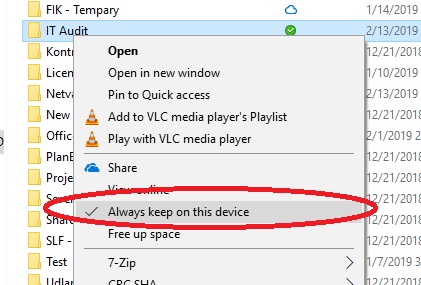Make files available when you are offline
When you have synced the folder to your laptop you can make the documents available when you are offline
Only choose specific folders. Do not choose the entire SharePoint site.
Right click on the folder and choose “Always keep on this device”
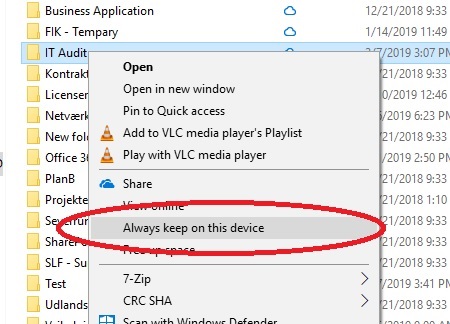
Notice that when it has downloaded the folder the icon changes from a cloud to a green check mark.

Changes you make when you are offline is automatically synced when you get back online.
If someone else has made a change to the same documents you will get a synchronization conflict. When that happens you can see a red cross on the blue sky in the process bar.
Click on the blue sky and click on synchronization problems. You can now choose which files you want to keep or choose to keep both versions.
If you don’t need the files on your laptop anymore. For example to save space on the laptop, you can right click on the folder and choose “Always keep on this device”.