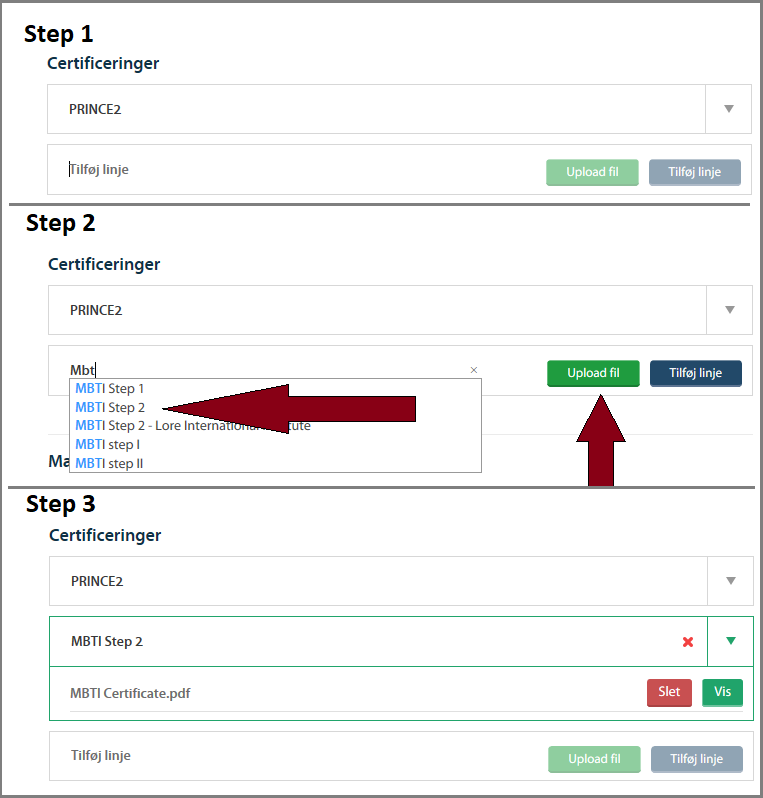Update your facilitator profile
This guide explains how you update your Mannaz facilitator profile
Facilitator profile
All Mannaz facilitators and consultants is required to maintain their facilitator profile.
On the profile you can register skills, such as your languages, certifications, and any other skills you possess. The purpose of this is to maintain a database with all the skills Mannaz has access to, and thereby allow Mannaz to invite you to projects and programs that fit your particular skills.
How to find it
Log on to My Mannaz, click Profile and “Facilitator profile”.

Introduce yourself
First you need to write a short introduction of yourself. The purpose is to help others understand and evaluate if you are the right profile for an assignment.
Additionally, please upload a portrait picture of yourself.
Important: When you’re done with your introduction, scroll down to the bottom and hit the “save profile” button.
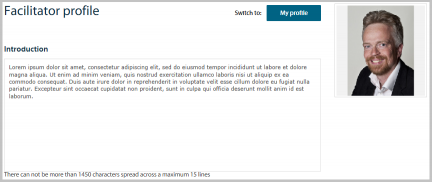
Update your skills
You can update the following skills
– Education
– Language
—-– Enter all the language you can facilitate in.
– Areas of expertise
– Industry
—– The type of industries you have worked within
– Certifications
—– List all the certifications you have.
—– If you have a digital version of the certificate, you can upload it.
– Clients
—– Mannaz clients is automatically generated from Maconomy.
—– Other clients are an additional list
How to
Adding:
Click on the text “Add new line” (not the button) to start typing. Select an existing skill or enter a new skill. Click enter or the “add new line” button.
Removing:
Moving the mouse over a skill, will reveille an red cross. Click on this to remove the skill
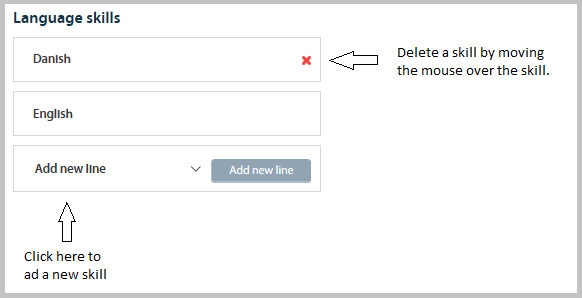
Eksample: How to upload a certificat
Step 1.
Set the cursor in the field saying “Add new line”
Step 2.
—– Start typing the name of the certificate you want to add.
—– If the certificate appears in the dropdown, select it.
—– Else write the name of the certificate, and it will be added to the list.
—– Click upload file, and select the certificate file on you device.
Step 3
—– Your certificate have now been added.
—– Click on the arrow to the right of the added certificate.